Appeal for Comments on Bridge of Lions Schedule Controversy, St. Augustine, FL, AICW Statute Mile 778
A large “Ahoy Mates” call is sent out to the boating community to protect our “boating rights” from unnecessary new laws that will restrict our use of the waterways.
As a concerned boater, we request a few minutes of your valuable time to assist present and future boaters along the AICWW to fight St. Augustine’s proposed new bridge opening restrictions.
Boats traveling through Florida will encounter the Bridge of Lions in St. Augustine. At present the localnewspaper, “St. Augustine Record”, is encouraging residents of the city to flood the Coast Guard with comments favoring reduced bridge openings due to automotive traffic back up upon the bridge. Over 100 resident comments for reduced bridge openings have been filed with the Coast Guard.
The city of St. Augustine replaced the Bridge of Lions in 2005 across the AICWW and it is causing major traffic
jams. The city chose to duplicate a 90-year-old, 1927, antiquated bridge design. Today, St. Augustine has 4
million tourists per year and the city’s residential population has dramatically increased from 1927. The City of
St. Augustine has created their own never ending problem with regards to traffic congestion.
A few years ago, the city contacted the Coast Guard to establish bridge opening restrictions on the Bridge of Lions. The Coast Guard conducted their open comment time and determined the citizens of St. Augustine were justified in their request and granted opening restrictions. The city is again requesting even further restrictions.
In the past, boating groups were not organized nor involved in preserving reasonable access to the waterway. You are now requested to send a comment to the Coast Guard to preserve our “Boaters Rights”. It doesn’t matter where you live or if you will ever boat in the area.
Your comment is extremely important!!
Present opening restrictions:
Mon.-Fri. bridge openings on the hour and half from 7:00 AM-6:00 PM except 8:00 AM, 12:00 noon,
and 5:00 PM, Weekends on the hour and half from 7:00 AM-6:00 PM
Proposed restrictions;
Mon.-Fri. increase hour and half opening time from 6:00 PM to 9:00 PM, including no openings at 8:00
AM, 12:00 noon, 5:00 PM. Weekends extend hour and half openings from 6:00 PM to 9:00 PM and no
openings from 3:00 PM to 4:00 PM.
1. Please, contact; https://www.regulations.gov/comment?D=USCG-2016-0723-0001
2. Stating your opposition to any further Bridge of Lions opening restrictions. You may want to
include a couple of the enclosed points of concern. We encourage you to use your own terminology.
Your communication needs only to be a few sentences.
Points of Concern:
> Bridge of Lions 76’ width is the narrowest of the 91 bridges along Florida’s AICWW, it is the most
struck bridge by vessels, and the design does not meet Coast Guard bridge regulations.
> Angular to the bridge are strong currents due to the presence of the Atlantic Ocean inlet. Also,high
spring tides and lunar tide rates make it difficult for power vessels to stand position, and sail boats
must circle until opening. In the winter when darkness is earlier, the city lights will add a further
distraction. Now St. Augustine wants these vessels to stack up in close proximity for scheduled night
openings. The proposed night time decrease of bridge openings from 6:00 PM to 9:00 PM will add to
an already dangerous condition.
> Modern Route 312 bridge (65’clearance) is located just 2 miles south of Bridge of Lions and could
help to relieve Bridge of Lions traffic congestion.
.
> St. Augustine 90 slip marina, a new 110 ball mooring field, and an anchoring area next to the Bridge
of Lions is a cause for increased vessel congestion.
>The AICWW traffic has increased from 1927 rates due to more boaters traveling with air conditioning,
and increased popularity of destinations such as the Keys, Bahamas, and now Cuba
> Both private and commercial vessels utilize this bridge, Schooner Freedom and the pirate ship Black
Raven located at St. Augustine Marina require multiple Bridge of Lions openings for their passengers
through day, evening, and sunset hours. Reducing bridge openings, stacking boats will increase boat
congestion with the commercial traffic.
> The U.S. Department of Transportation concluded a six-year study, presented to St. Augustine in
1999 (prior to bridge construction) stating the Bridge of Lions 1927 design was “functionally obsolete”.
St. Augustine disregarded the DOT study and completed the Bridge of Lions in 2005 to the original
1927 antiquated automotive traffic flow design. Nor does the 1927 design take into consideration the
steady increase of boat traffic.
We need our membership participation within the Coast Guard comment period to be effective. In
this case, respondent numbers and reason given will greatly influence the Coast Guard decision.
Please send your comment to the Coast Guard expressing opposition for unjustified proposed restrictions upon the AICWW by reducing Bridge of Lions openings.
Mike Bodin, MTOA Public Advocate
Here is my contribution to regulations.gov on this issue:
To: United States Coast Guard Office of Bridge Programs
Subject: Proposal to expand draw opening restrictions, Bridge of Lions, St. Augustine, FL.
I am opposed to any proposal that would further restrict the operating hours of the Bridge of Lions, obstructing the Atlantic Intracoastal Waterway (ICW) at St. Augustine, Florida.
The original Bridge of Lions structure was placed in 1927. The U.S. Department of Transportation concluded a six-year study which was presented to the City of St. Augustine in 1999 prior to bridge replacement. The USDOT findings were that the 1927 design of the Bridge of Lions was “functionally obsolete.” The City was aware of the findings of the DOT safety study when planning for the replacement of the structure in 2000-2001. It was known and obvious that a narrow two-lane low vertical clearance drawbridge was already inadequate to the volume of traffic. The City of St. Augustine chose to disregard the DOT study and replaced the Bridge of Lions to approximate the original 1927 design. The current proposal to further restrict drawbridge openings has the effect of confiscating still more access to the Federal ICW waterway simply because of the selfishly poor choices made by the City when replacing the bridge.
Furthermore, the USCG has a requirement that new bridge structures must be built with a minimum vertical clearance of 55 feet. The regulation requires that bridges with less clearance must operate-on-request to allow waterway traffic to pass. To circumvent that regulation, the City deceptively argued that the project was merely a “rehabilitation” of the existing structure. That deception was taken with full awareness by the City that the design of the replacement structure was, at that time, already inadequate by design.
According to its website, the Mission Statement of the USCG Marine Transportation System Directorate, Office of Bridge Programs, states: “To administer the various bridge statutes, environmental laws of the United States, pertinent regulations and policies in a timely, courteous, responsive and professional manner. This mission will contribute to the development of a safer, more efficient and convenient marine and land transportation system that will effectively utilize and conserve the nation’s resources in a cost efficient manner, while providing for the well-being, general safety, security, and interests of the citizens of the United States.”
Maritime safety is already a problem at the Bridge of Lions. The replacement Bridge of Lions design reduced the closed vertical clearance of the draw by 3 feet. There are strong tidal cross currents at the bridge that make vessel maneuvering difficult. Because of it’s proximity to mooring fields and the City of St. Augustine Municipal Marina, there is significant commercial and private vessel traffic in the area. That traffic tends to bunch up in close proximity when waiting for already limited bridge openings. During periods of low light, the background lights of the city are a distraction to boaters struggling to station keep at the draw. The bridge does not comply to US Coast Guard regulations and is the most struck ICW bridge in Florida.
The USCG Marine Transportation Systems Directorate, Office of Bridge Programs, abrogated its responsibility under its Mission Statement in 1999 – 2010 by accepting an obviously deceitful argument and allowing the replacement of the Bridge of Lions in a manner that failed to comply with vertical clearance requirements for replacement bridges. Now, the Office of Bridge Programs has a clear responsibility to disallow the City of St. Augustine petition for further restrictions of the waterway. The Office of Bridge Programs must realize that both public and private maritime assets, as well as the safety of human life, are put in jeopardy when access to a crowded public waterway is confiscated and blocked for commercial, economic or political interests. Furthermore, there is a 65′ clearance alternative for automotive traffic less than two miles from the Bridge of Lions.
I ask that the Office of Bridge Programs honor its Mission Statement, honor and adhere to its own regulations, and dis-allow any further restrictions on the Bridge of Lions. It is not incumbent of the Office of Bridge Programs to abrogate USCG regulations when cities undertake fully-avoidable bad planning on their own part. Additional restrictions won’t fix a deficient bridge design, and pose an unreasonable risk to, and burden on, waterway users.
Thank You.
http://gilwellbear.wordpress.com
Monk 36 Hull #132
Click Here To View the Cruisers’ Net’s Eastern Florida Bridge Directory Listing For Bridge of Lions
Click Here To Open A Chart View Window, Zoomed To the Location of Bridge of Lions





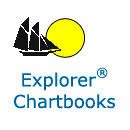
















Be the first to comment!